I don't get any data from my Google Search Console account
If you face any difficulties upon connecting your Google Search Console account to a project, please check on the possible reasons below:
- You don't have sufficient rights for the account. Full admin rights are required; read-only access will not be sufficient to gather the data to your project
- The Website Property that you've chosen upon connecting the account doesn't fully correspond to the project domain (including HTTP/HTTPS and www/non-www prefixes)
- You may have connected the account earlier, but later on, changed the email/password, renamed or moved Website Property; make sure to reconnect the account anew
How do I connect a GSC account?
In any of the SEO PowerSuite apps, go to Preferences > Google Search Console.
- Click to Connect your account (you may also Create a Google Search Console account if you don't have one)
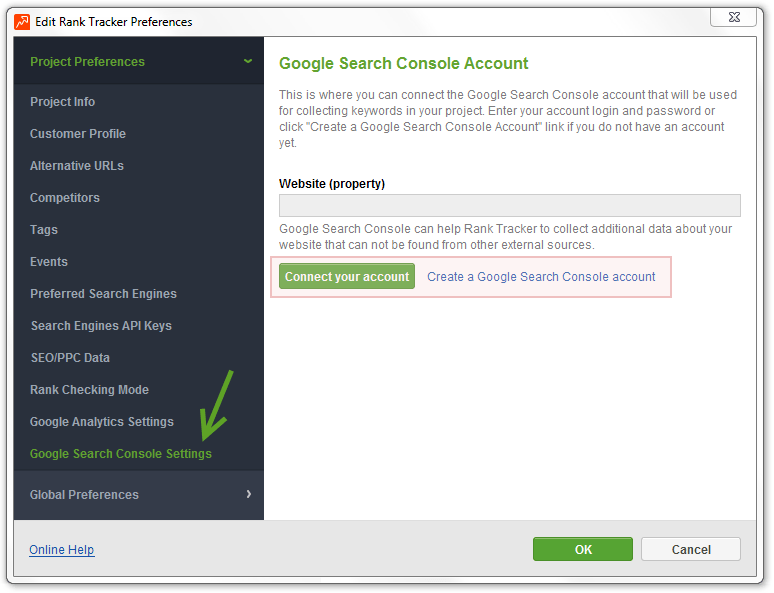
- In the pop-up window, enter your GSC account credentials
- Click to Allow the app to view your data
- Once your GSC is connected, choose the Website Property that fully-corresponds to the Project Domain (if there are multiple)

- Remove or replace your account (or change the website property) at any time by clicking the Clear/Change button in the same menu
Comments
0 comments
Please sign in to leave a comment.